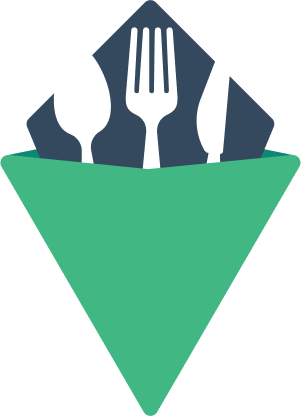File
File selector that behaves like a native file input. However, it can be extended to behave like a drag and drop file selector.
Features:
- Supports styling based on dropzone.
- Built on native file input for accessibility.
- Works with keyboard-only navigation.
Styled Example
<template> <div class="styled"> <VFile v-model="files" label="Files" /> <p v-if="files.length"> You've selected the file "{{ files[0].name }}" ({{ files[0].type }}). It was last modified {{ files[0].lastModifiedDate }} </p> </div> </template> <script> export default { data: () => ({ files: [], }), }; </script> <style> .vts-file__dropzone { display: flex; justify-content: center; border: 3px dashed skyblue; border-radius: 5px; padding: 30px; background: lightblue; transition: 0.2s ease background-color; } .vts-file--droppable .vts-file__dropzone { background: skyblue; } .vts-file--selected .vts-file__dropzone { background: greenyellow; } </style>
Unstyled Examples
<template> <VFile label="Files" /> </template>
Output HTML:
<label class="vts-file">
<input type="file" class="vts-file__input" />
<span class="vts-file__text">Files</span>
<div class="vts-file__dropzone">
<span aria-hidden="true">
Choose files or drop here
</span>
</div>
</label>
Using v-model
With v-model, you have access to the array of File Objects which we get from a file selection event, or a file drop event.
Note: the browser will not actually display a File Object if you try to render it in a template, but it's there.
<template> <div> <VFile v-model="files" label="Select a file" /> <pre>{{ files.map(file => file.name) }}</pre> </div> </template> <script> export default { data: () => ({ files: [], }), }; </script>
[]
Multiple File selection
Just like the default file input, this component accepts a multiple prop. Setting it to a truthy value will allow a user to select multiple value.
<template> <div> <VFile v-model="files" label="Select a file" /> <pre>{{ files.map(file => file.name) }}</pre> </div> </template> <script> export default { data: () => ({ files: [], }), }; </script>
[]
Custom dropzone content
This component has 1 slot for the dropzone content. This slot provides you with an object containing the following:
files: The FileList or an empty array.droppable: A boolean capturing the status on whether or not the user has a file selected and is hovering over the dropzone.
Note that the default dropzone content has an aria-hidden="true" attribute to prevent screen readers from reading it. If you customize this content, you might want to do the same.
<template> <VFile label="Select a file"> <template #default="{ files, droppable}"> <p v-if="droppable" aria-hidden="true"> Go ahead, let go. </p> <p v-else-if="files.length" aria-hidden="true"> You selected {{ files[0].name }}. </p> <p v-else aria-hidden="true"> Drop some sweet files here. </p> </template> </VFile> </template>
Event-based classes
There are a couple extra classes that are added to root of the component based on events:
- 'vts-file--droppable': When the user is dragging a file over the dropzone.
- 'vts-file--selected': When at least 1 file has been selected.
You can use these events to style any element within the root.
Custom Classes
This component can accept a classes prop to customize the output HTML classes:
:classes="{ root: string, input: string, text: string, dropzone: string }"