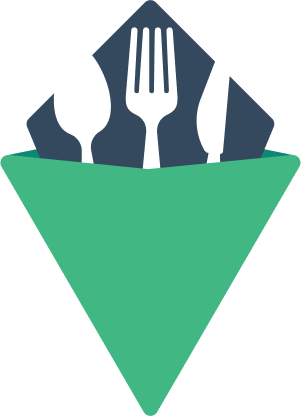Notifications
A component and triggering method for showing notifications to users. It supports timeouts and persistent notifications and is designed to work with assistive technology.
Usage
The library exports a default VNotifications component as well as a notify named export function. The VNotifications component must be placed somewhere in your application. Usually a top level <App> component is a good spot. Creating notifications relies on the execution of the notify function.
If you want to make the notify function available within your template, there are a few options:
- Import the function into a
<script setup>
<script setup>
import { notify } from './components/VNotifications/VNotifications.vue';
</script>
- Return it from a
setup()function
<script>
import { notify } from './components/VNotifications/VNotifications.vue';
export default {
setup() {
return {
notify
}
}
}
</script>
- Assign it to a method
<script>
import { notify } from './components/VNotifications/VNotifications.vue';
export default {
methods: {
notify
}
}
</script>
- Extend the
globalProperties
import { createApp } from 'vue'
import VNotifications, { notify } from './components/VNotifications/VNotifications.vue';
const app = createApp()
app.component('VNotifications', VNotifications)
app.config.globalProperties.$vnotify = notify;
app.mount('#app')
(Note that if you register the component via plugin, this will be setup for you)
Styled Example
This application extends the globalProperties method described above and placed both the component and the notify function in the same place, but you can separate them.
<script> export default { data: () => ({ count: 0, }), methods: { click() { this.count += 1 this.$vnotify(`The count has increased to ${this.count}`) } }, }; </script> <template> <div class="styled"> <button @click="click">Increment counter</button> <VNotifications timeout="5000" persistent transition="slide-left"/> </div> </template> <style> .vts-notifications { display: grid; justify-items: end; right: 0; bottom: 0; max-width: 20rem; padding: 1rem; } .vts-notification { display: flex; gap: 0.5rem; align-items: center; margin-top: 0.5rem; border: 2px solid; border-radius: 0.25rem; padding: 0.5rem; background: #fff; } .vts-notification__dismiss { border: 0; padding: 0; font-size: 1.5rem; background-color: transparent; } </style>
Notification Arguments
The notify function accepts either a string, or an object. If you pass a string, the notification settings will be inherited from the <VNotifications> component props. Using an object allows you to customize individual notifications.
<template> <div class="styled"> <button @click="click1">Show default notification</button> <button @click="click2">Show custom notification</button> </div> </template> <script> export default { methods: { click1() { this.$vnotify("Just the text. I'll inherit the rest.") }, click2() { this.$vnotify({ text: "With an object, I can be more specific.", timeout: false, persistent: false, class: 'these', classes: { root: 'are', text: 'custom', dismiss: 'classes' } }) } }, }; </script>
Notify Object Argument
{
id?: string, // Unique identifier for the notification
text: string, // Notification text
persistent?: boolean, // Determines if the dismiss button should be displayed
timeout?: number|false, // Time in milliseconds to display the notification
class?: string, // Class to apply to the notification wrapper
classes?: {
root?: string, // Class to apply to the notification wrapper
text?: string, // Class to apply to the notification text
dismiss?: string // Class to apply to the notification dismiss button
},
}
Timeouts
By default, notifications will pop in and just kind of hang out until you ask them to leave. But if you want, you can set a deadline for them to make their exit. You can pass a timeout in milliseconds either through the <VNotifications> timeout prop, or as the timeout property of the notify function's object argument.
Persistent vs. Dismissible
Sometimes you want notifications that the user can acknowledge and dismiss, and other times you want notifications that persist. You can control that through the persistent prop on <VNotifications> which accepts a boolean value. You can also overwrite the settings on an individual notification through the notify functions
Custom Classes
This component can accept a classes prop to customize the output HTML classes:
:classes="{ root: string, notification: string, text: string, dismiss: string }"
Custom classes can also be applied on a single notification. See Notify Object Argument.